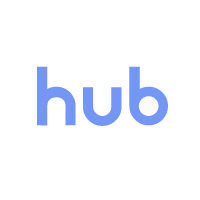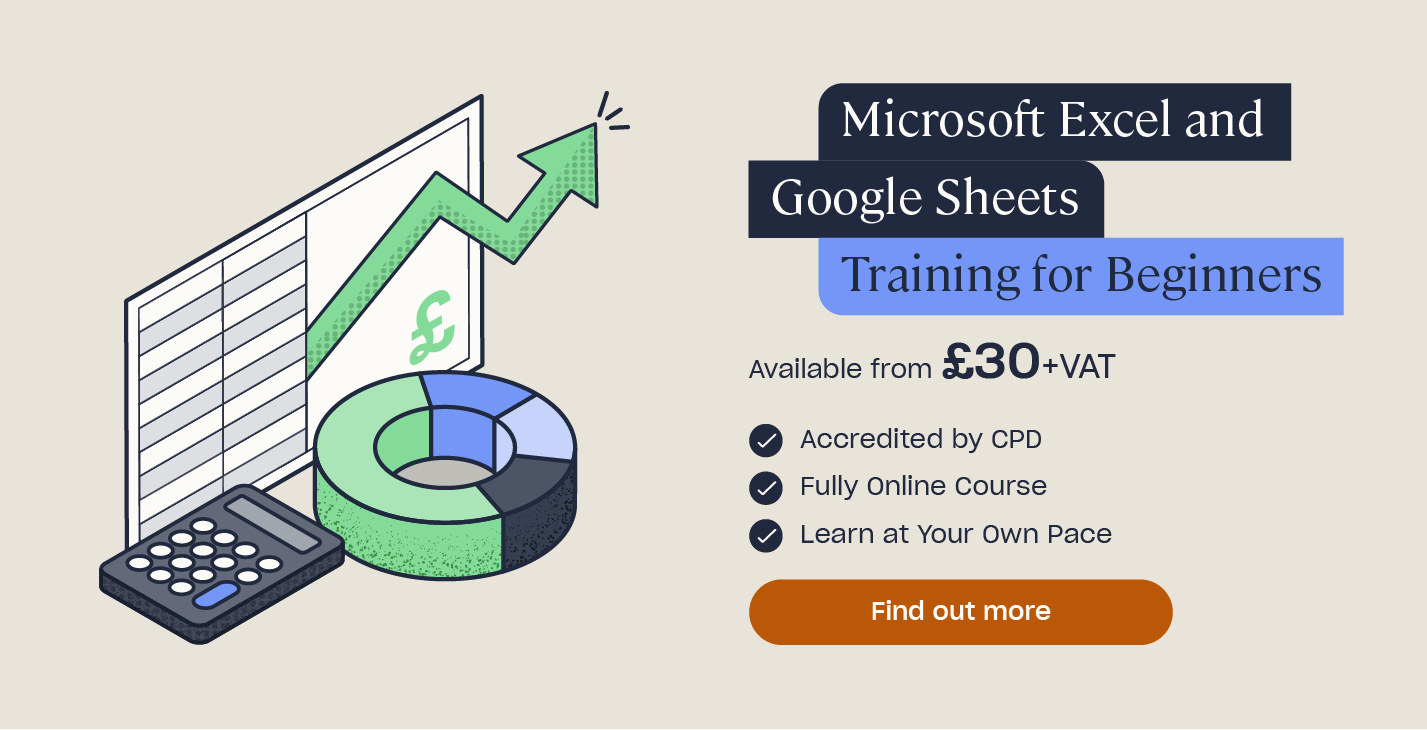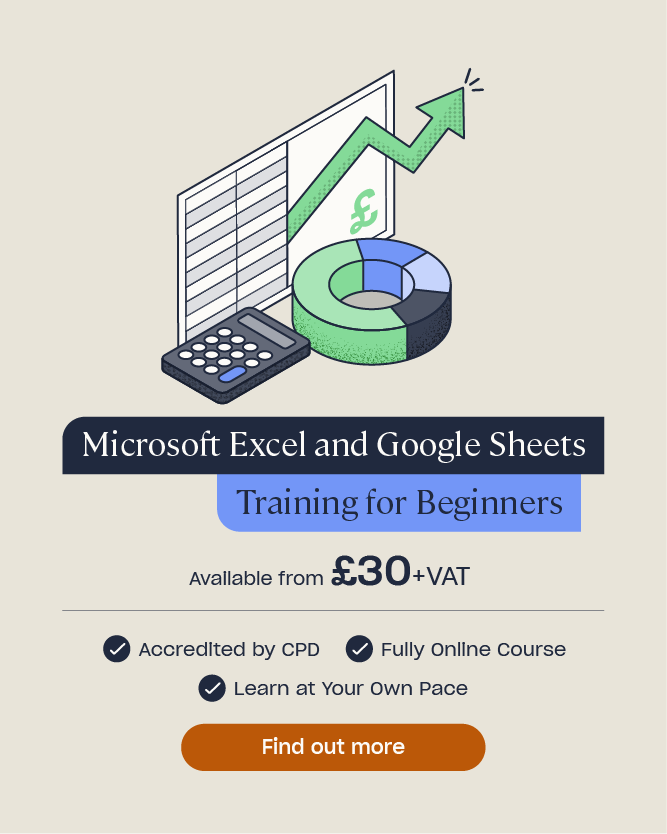What Excel Skills are Employers Looking For?
Despite being over 30 years old, Microsoft Excel’s popularity in business is growing exponentially, and with 82% of jobs now reported to require digital productivity skills such as proficiency in Excel, it simply cannot be ignored as an important skill for employability. Displaying details of your Excel skills on your CV is highly attractive to employers as it demonstrates your ability to handle and interpret data, an essential skill in the modern world of work. But which skills are employers looking for most?
Want to Learn More?
Our article is going to cover some of the basic functions to get you started with Excel. If you’re interested in expanding your Excel skills further to enrich your CV, why not take a look at our Microsoft Excel and Google Sheets Training for Beginners which teaches a range of useful Excel functions that employers value.
In this article, we will outline the most useful Excel skills for the workplace, detail some of the best ways to describe these abilities when applying for jobs, and provide some tips on how to improve your current Excel skills.
What are Basic Excel Skills?
Microsoft Excel allows users to input data into spreadsheets, where you can then organise it and make calculations using functions and formulas. This makes it simple to present data efficiently and complete numerical tasks with ease.
Basic Excel users will understand the core functions of the software and have knowledge of a few essential formulas that allow you to manage spreadsheets proficiently. Here are five basic Excel skills that you could benefit from including in your CV.
The SUM Formula
The SUM function in Excel allows you to easily find the total of any number of values that you’ve selected.
A couple of examples of this formula would be:
- =SUM(A4:A16) adds the values in cells A4 to A16.
- =SUM(A4:A16, C7:C20) adds the values in cells A4 to A16, as well as cells C7 to C20.
The AVERAGE Formula
The AVERAGE formula in Excel provides you with the average (mean) of any number of values you input.
For example, using the formula =AVERAGE(B4:B35) will return the mean value of the numbers between cells B4 and B35.

Charts and Graphs
Being able to convert data into relevant charts and graphs is a vital skill to make visualising and comparing numeric data easier. Using this skill will save time spent searching through spreadsheets to find relationships and trends.
Excel offers a large library of various graphs and charts, so you can choose the one that best represents your data. Here are five examples of the most useful charts and graphs available in Excel:
- Column chart
- Bar chart
- Pie chart
- Line chart
- Scatter graph
Sorting Data
It’s often important to organise your data to identify which parts are relevant and which are not. Excel’s sorting and filtering functions allow you to easily read your data to find what you’re looking for within it. For example, it can help you find duplicates within your data or identify specific values quickly. A few examples of ways you can easily organise your data using Excel filters are alphabetically, in ascending or descending numerical order, or by colour.
Find and Replace
If you have a large amount of data in an Excel spreadsheet, it can be hard to find a specific value or label. Luckily, Excel’s Find tool makes this easy, and is therefore a useful skill to learn in order to save valuable time.
Additionally, you may find that you have a word or number running through your data that needs updating. The Replace function allows you to do this in one simple step, rather than updating the data cell by cell.

What are Advanced Excel Skills?
With the rise of big data and data analytics, businesses are increasingly looking to hire people with a high level of experience in Excel. Therefore, learning a few of these more advanced skills will make you a great asset to employers.
Whereas simple formulas such as SUM and AVERAGE will help you begin to make sense of data sets, these more complex formulas available in Excel will help you analyse and utilise data to really benefit a business. Here are a few you should focus on to build a desirable skill set in handling data.
VLOOKUP
The VLOOKUP formula in Excel allows you to search for a certain value in a column in order to return a value from a different column in the same row. For example, it enables you to search for the price of a product by its identification code, or find an employee’s name from their ID number.
Additionally, if you need to compare two data sets to see which information is missing from one, or which data is present in both, VLOOKUP can help you do this quickly and efficiently.
Pivot Tables
If you’re working with large data sets in Excel, Pivot Tables are a great way to summarise information and explore trends from many different records.
PivotTables are very versatile. They allow you to group and reorganise data in many different ways to help you view it from various perspectives and draw useful conclusions easily. Additionally, PivotTables allow matching data to be automatically grouped so you can achieve summaries that are easy to view and analyse.
Conditional Formatting
Conditional formatting makes it simple to highlight specific values by changing the appearance of a cell range based on specific criteria. For example, you could use conditional formatting to highlight dates after a specific week, numbers between 50 and 100, or the bottom 10% of values in your data.
Furthermore, conditional formatting can be used to create a colour scale where a cell’s colour intensity reflects its position towards the top or bottom of a range, for example the amount of revenue made.

TRIM Function
Formulas make managing data much easier, however they can have their own complications. Sometimes, when using a formula, you may be returned with null values. This is often caused by extra blank spaces hiding amongst numeric and text values in your cells. Luckily, the TRIM function can help you remove these blank spaces easily, so you can return to using your formulas without difficulty. Here’s an example of how the TRIM function works:
- =TRIM(A1) Would remove all excess blank spaces within the A1 cell.
The COUNTIF Formula
The COUNTIF function in Excel is used to count cells that have certain properties, so it can be useful if you want to find out how many times an entry appears in a spreadsheet. An example of this would be if you wanted to identify how many customers are located in a particular place, in which case you may use the following formula:
=COUNTIF(A2:A45,”London”) which would search for how many times the term London appears between cells A2 and A45.
How Do I Describe My Excel Skills on a CV or Resume?
It’s important to include your Excel skills on a job application as many professional positions require numeric or data analysis skills, so highlighting these can help you stand out in the crowded job market.
Begin by describing your level of proficiency in Excel, using some of the examples of basic and more advanced skills included in this article. It’s a good idea to list skills that you are comfortable with, and describe how these have benefitted business in your previous roles.
Rather than listing all of your Excel skills, however, try to choose the ones that will be most useful for the role you’re applying for, or that are mentioned in the job description. This keeps your CV relevant and targeted to specific employers so you stand out as a strong candidate for the position they’re hiring for.
Another way to help accurately describe your Excel skills is to reference any courses you’ve taken to improve your digital skills. This not only gives employers an accurate insight into your current skill set, but also demonstrates that you have initiative and are invested in personal development.
If you’re searching for your first role, our article on How to Write Your First CV provides guidance on how to stand out to potential employers, and includes a free template to help you get started.

Tips for Improving Your Excel Skills
If you’re not yet proficient in the Excel functions described here, don’t worry! There are plenty of easy and inexpensive ways to advance your Excel knowledge and gain valuable digital skills for your CV.
Firstly, adding the improvement of your Excel skills to your Personal Development Plan (PDP) acts as a great reminder to continue seeking new ways to grow your skills, and helps keep yourself accountable to ensure progress doesn’t stall. Take a look at our PDP article to find a free guide and template.
Shadowing a friend or colleague that is skilled in Excel will allow you to gain valuable experience for free. Furthermore, learning directly from someone who uses Excel daily in their role will give further insight into the practical uses of some of the skills you’re learning.
Alternatively, you can access free resources online that help improve your knowledge of Excel skills with written guidance from experts. Our handy article on How To Use Excel: A Beginner’s Guide provides a walkthrough of numerous Excel functions, including video demonstrations that you can follow along with in your own spreadsheets.
Finally, taking a comprehensive course in Excel skills is perhaps the best way to build a bank of digital skills that you’re confident using in the workplace. High Speed Training’s online Microsoft Excel and Google Sheets Training for Beginners course provides you with written and video instructions on how to use several of the most beneficial Excel functions, along with a workbook for each module so you can practise your skills with ease.
Excel skills can help to increase your employability, as digital skills such as handling and analysing data are becoming increasingly sought after in the modern world of work. Obtaining a number of basic Excel skills, along with a few more advanced ones, will help elevate your CV or resume and increase your chances of standing out to potential employers.
Further Resources:
- How To Use Excel: A Beginner’s Guide
- What is the Importance of Digital Skills in the Workplace?
- Microsoft Excel and Google Sheets Training for Beginners
- Transferable Skills: What Are They and Why Are They Important?