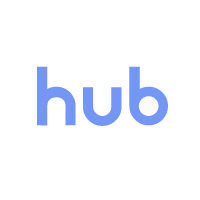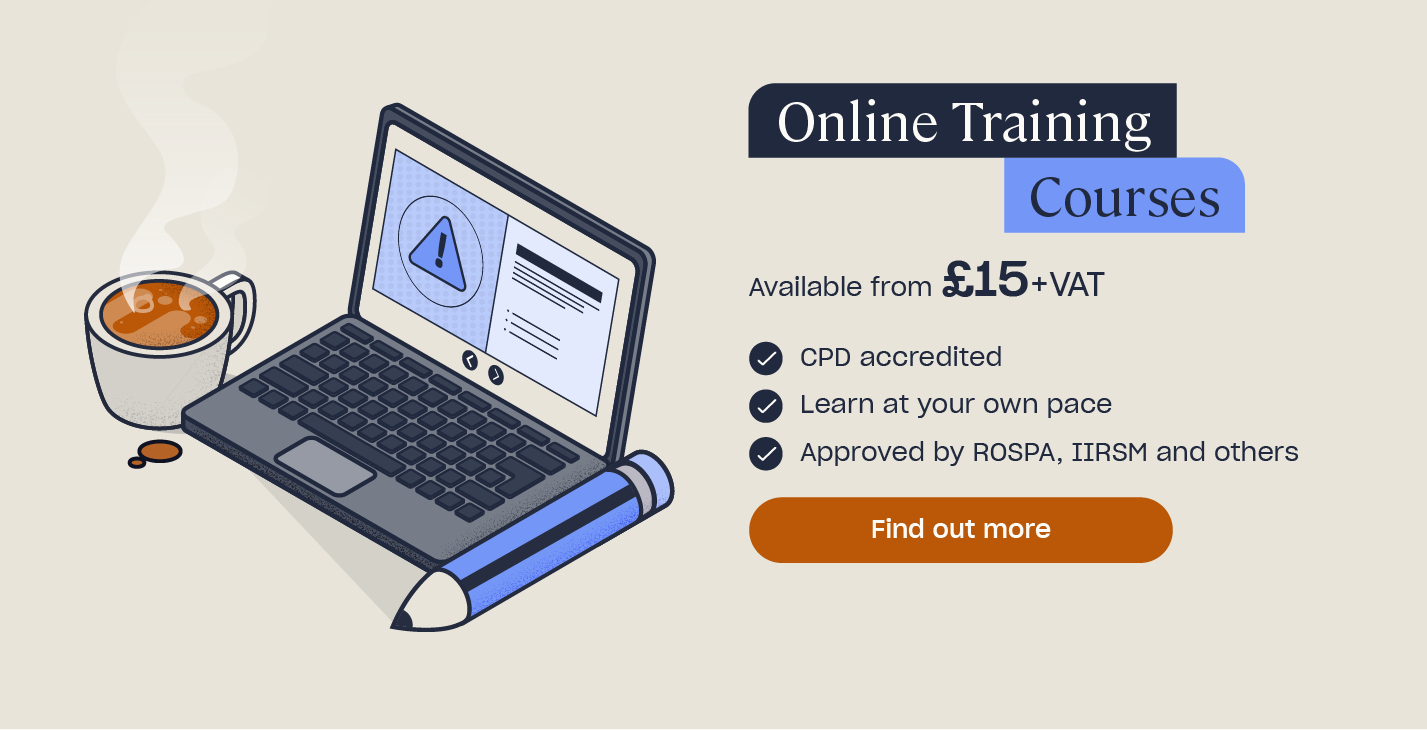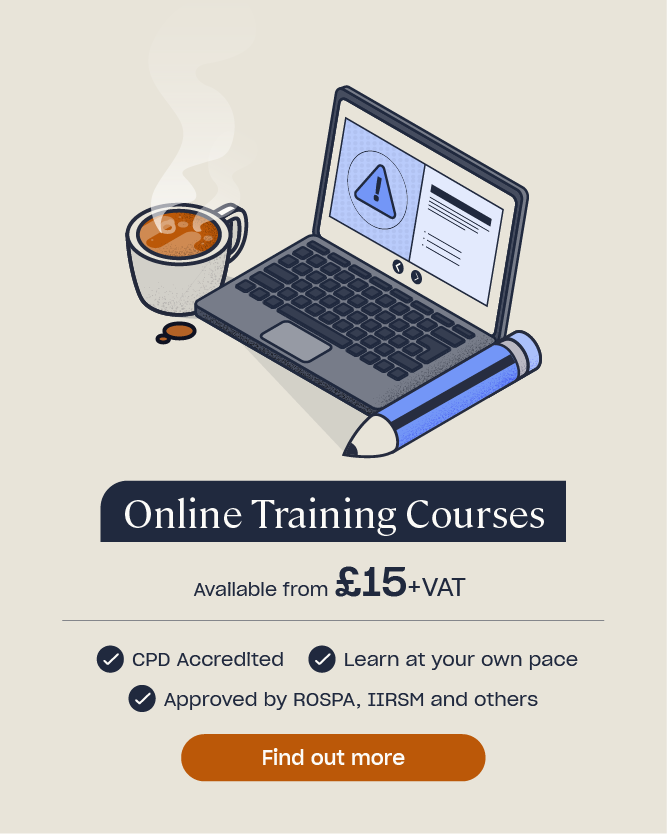How to add a High Speed Training Certification to your LinkedIn Profile
Congratulations on passing your course with High Speed Training!
Now that you’ve got your certificate, it’s time to add this achievement to your LinkedIn profile and tell the world about your new skills. It’s very easy to add a new certification and our simple guide will talk you through the steps.

Guidance for Desktop and Laptop Computers
To add your new High Speed Training certification to your LinkedIn profile using a desktop computer or laptop, follow these simple steps:
First of all you’ll need a LinkedIn profile. Sign up or login here: www.linkedin.com
Go to your personal LinkedIn profile.
If this is the first certificate you’ve added to LinkedIn, you’ll need to make sure that the ‘Licenses and Certifications’ section is visible on your profile. Towards the top of your screen (directly underneath your profile photo), you’ll see a button which says ‘Add section‘. Select ‘Background‘ from this menu, and then select the ‘Licenses & Certifications’ option.
If you already have the ‘Licenses and Certifications’ section, simply scroll down your profile until you find it and then click ‘+’.
Now fill in your new certificate information using the following details:
- Certification name: Enter the title of the course here.
- Issuing Organisation: Enter ‘High Speed Training’. This should come up as you start typing!
- Issue Date: Enter the start date printed on your certificate.
- Expiration Date: Enter the renewal date printed on your certificate, or check the box that says ‘This credential does not expire’ if applicable.
- Credential ID: Enter the unique number on the bottom left corner of your certificate.
- Credential URL: Enter ‘www.highspeedtraining.co.uk’.
Click save and that’s it! It should look something like this when you scroll down on your profile:
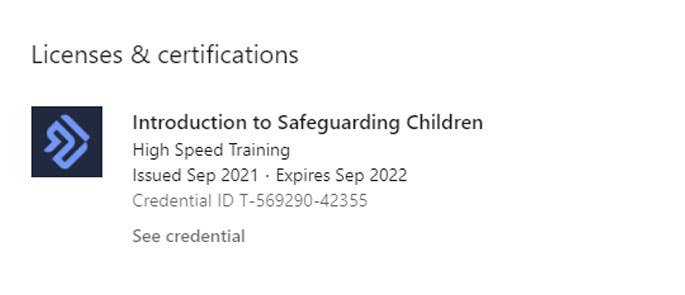
Guidance for iOS and Android Devices
If you’re adding your High Speed Training certification to your LinkedIn profile on an iOS or Android device, follow these simple steps:
First of all you’ll need a LinkedIn profile. Sign up or login here: www.linkedin.com
Tap your profile picture in the top left once you’ve logged in and tap ‘View Profile’.
Similar to the instructions for desktop, you need to locate the ‘Add section’ button towards the top of the screen below your profile photo.
You will then see all of your options for adding new information to your profile. From here, tap the ‘Background’ section, then select the plus icon next to ‘Licenses & Certifications’.
Enter your new certificate information using the following details:
- Certification name: Enter the title of the course here.
- Issuing Organisation: Enter ‘High Speed Training Ltd’. (This should come up as you start typing!)
- Issue Date: Enter the start date printed on your certificate.
- Expiration Date: Enter the renewal date printed on your certificate, or check the box that says ‘This credential does not expire’ if applicable.
- Credential ID: Enter the unique number on the bottom left corner of your certificate.
- Credential URL: Enter ‘www.highspeedtraining.co.uk’.
Click ‘Save‘ on the bottom of the screen and you’re done! It should look something like this:
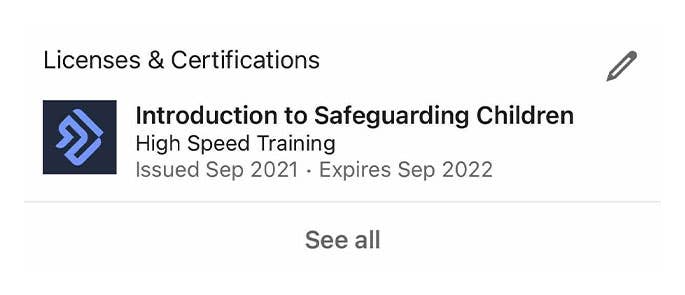
Congratulations on your new certification! If you have any problems adding your certificate, you can contact us on Twitter and we will help you out.
Further Resources:
- Transferable Skills: What Are They & Why Are They Important?
- How to Get the Most Out of Your High Speed Training Course
- Online Training Courses